Table Of Contents
This tutorial will walk you through the creation of your first beamer presentation using LaTeX and Sublime Text 2. I will assume you have at least made your first PDF with LaTeX in Sublime Text 2 (Mac-specific setup instructions).
Create beamer_test.tex
Start by opening Sublime Text 2, and saving a new document
as ”beamer_test.tex”. On the first line we’ll set the document class to ”beamer“:
\documentclass{beamer}
On the next line, type ”begin”, then press the TAB key. This should paste the following snippet and place cursors selecting ”env” in both the begin and end tags:
\begin{env}
\end{env}
Now type ”document” so that environment tags look as follows:
\begin{document}
\end{document}
Adding slides (um,… I mean frames)
Frames in beamer presentations are (for our purposes) the equivalent of slides in PowerPoint presentations.
To add a frame inside of our document environment, simply type ”frame” and press the TAB key (this and
the last snippet assumes you have LaTeXTools
installed). Go ahead and change ”title” to ”My First Slide”. Add some content inside
the frame (I’m going to add a bulleted list). Your new slide should look similar to the following:
\begin{frame}[t]
\frametitle{My First Slide}
\begin{itemize}
\item My first point
\item My second point
\item My third point
\end{itemize}
\end{frame}
Here I added an itemized list, but inside of these frames you can place figures, tables, equations
and anything else defined in LaTeX. Ok, now that we have one of the most basic presentations known to
man, let’s hit CTRL+B (or COMMAND+B on OS X) to build this presentation (if you get a few font warnings, don’t worry,
fixing these is not important). Your finished slide should look like this:
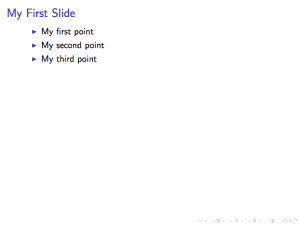
Now, I admit, this is a little underwhelming. So, let’s add a title page, make it so the frame content is not top-aligned, and play around with some themes while we’re at it.
Adding a title page
What presentation would be complete without a title page. First we need to define the elements of the title page. Paste the following commands between the document class statement and before the beginning of the document environment.
\title[Short Presentation]{The shortest presentation in \LaTeX}
\subtitle[title edition]{Now with a title}
\author[F. Lastname]{Firstname Lastname}
\institute[UIR]{ The University of Irreproducible Results }
Making the title page is pretty easy. Just paste the following frame above the first one we made earlier.
\begin{frame}[[plain]]
\titlepage
\end{frame}
Here we replace the frame title and the t (top-align) option with the plain option.
Go ahead and build the PDF. Here’s what the first slide should look like:
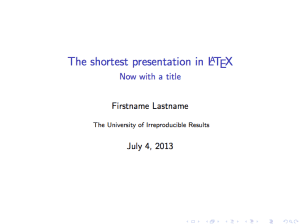
Changing alignment
So let’s say you don’t want the frame content vertically aligned to the top. Simply change the
”[t]” to ”[c][/c]” (or ”[b]” if you want it bottom-aligned). You can also remove ”[t]”
entirely to use the default which is centered.
Adding themes
Time to spice up our rather bland presentation.
Hop on over to the Beamer Theme Matrix and pick out a theme.
The city names along the side are beamer themes which will go inside a usetheme command and the animal names
along the top are color themes which will go inside a usecolortheme command. I’ve chosen beamer theme ”Szeged”,
and color theme ”dove.” Add the next commands between the document class command and the title info we inserted
earlier (replace Szeged and dove for themes you chose).
\usetheme{Szeged}
\usecolortheme{dove}
The finished presentation
Here’s what the slides for our completed presentation look like.
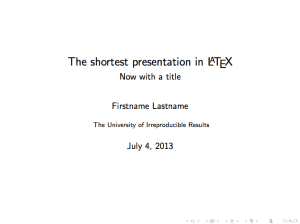
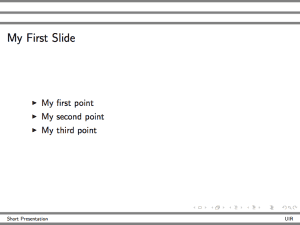
Here’s the complete source:
\documentclass{beamer}
\usetheme{Szeged}
\usecolortheme{dove}
\title[Short Presentation]{The shortest presentation in \LaTeX}
\subtitle[title edition]{Now with a title}
\author[F. Lastname]{Firstname Lastname}
\institute[UIR]{The University of Irreproducible Results}
\begin{document}
\begin{frame}[[plain]]
\titlepage
\end{frame}
\begin{frame}
\frametitle{My First Slide}
\begin{itemize}
\item My first point
\item My second point
\item My third point
\end{itemize}
\end{frame}
\end{document}
Conclusion
While this is a presentation short on finesse and content, I hope it helps get you started. Be sure to come back for a follow-up tutorial taking your skills with ST2 and beamer to the next level. In the meantime here are some resources I have found useful:
And here are a few of our tutorials on Sublime Text 2 and LaTeX in general:
Related Posts
Quick Links
Legal Stuff
Social Media
